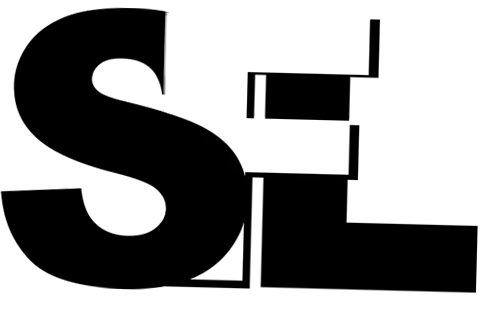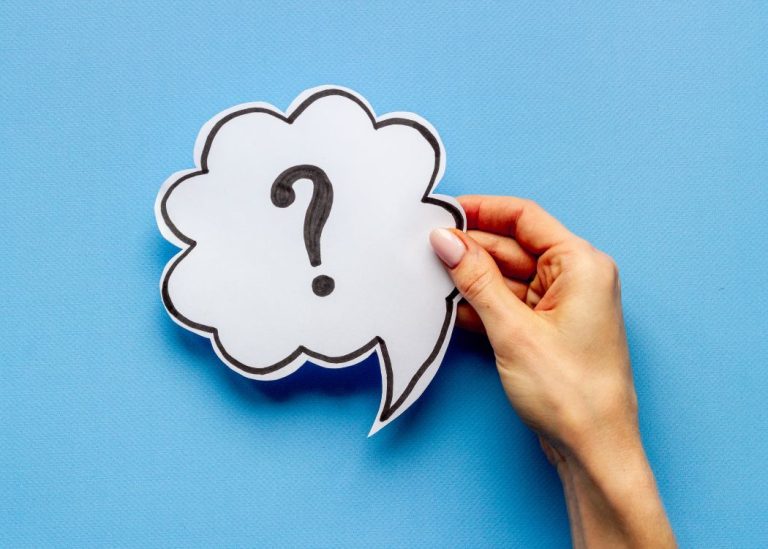How to set up a Colmi smartwatch?
First, thank you for your purchase and for supporting Smartwatch for Less store. Now, you got your parcel and you are ready to set up your Colmi smartwatch which requires the DaFit App. This article will briefly tell you how to set up your new personal assistant.
Power ON/OFF
First, you need to turn on the watch. If it is not doing anything, you need to charge it first. Your charger is in the packaging. When the watch is switched off, long press the button until it vibrates, and then the watch will be switched on. If you need or want to switch off the watch, do so on any mode (or dial interface), long press the button again (for about 3 seconds) until “OFF” shows in the centre of the dial, and then the watch will be switched off.
Download the App
In order to better use the smart functions of this smartwatch. You need to install an APP on your smartphone. iPhone system needs to be IOS 8.2 or above, Android mobile system needs to be Android 4.3 or above.
Search and install
iPhone: search and install “DaFit” on the App Store. Android phone: search and install “Da Fit” on the Google Play Store. After you have downloaded the app, open it on your smartphone.
App binding watch
Access the APP, and register your user account. Turn on the watch and Bluetooth on your smartphone, and make sure both devices are close to each other. Click on “Add device” to bind the smartwatch. Click on your device in the device list scanned. The iOS system will show a Bluetooth pairing request and you can click on Bluetooth “Pairing” to confirm. Connect it directly the same way to the Android system. Now your Colmi Smartwatch is connected.
Now your phone and the smartwatch should be successfully linked.
Frequently asked questions
1. Why does the smartwatch automatically disconnect Bluetooth when the Android screen goes out?
Lock the background App. When the Da Fit app process is cleared, the smartwatch will be disconnected from the mobile phone. Set App self-startup. Unrestricted background operation. The Android mobile phone installed with App intelligently restricts the background operation by default, and the App should be set manually without any restriction.
2. Why cannot the smartwatch receive a message push?
Please confirm that you have turned on the switch for message push at the mobile phone client. Please ensure that messages can be displayed generally in the mobile phone notification bar. The message push on the smartwatch is completed by reading the message from the mobile phone notification bar. You need to find notification settings in the mobile phone settings and turn on the notification switch.
More Frequently Asked Questions
Shop Colmi Smartwatches
-
 Product on saleColmi P45 SmartwatchOriginal price was: £99.99.£49.99Current price is: £49.99.
Product on saleColmi P45 SmartwatchOriginal price was: £99.99.£49.99Current price is: £49.99. -
 Product on saleColmi P8 Plus SmartwatchOriginal price was: £72.99.£44.99Current price is: £44.99.
Product on saleColmi P8 Plus SmartwatchOriginal price was: £72.99.£44.99Current price is: £44.99. -
 Product on saleColmi P8 Smartwatch 2025 EditionOriginal price was: £74.99.£44.99Current price is: £44.99.
Product on saleColmi P8 Smartwatch 2025 EditionOriginal price was: £74.99.£44.99Current price is: £44.99.